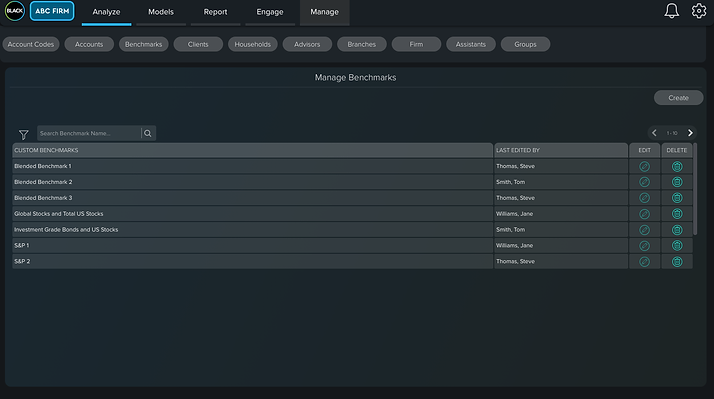The majority of my time at CircleBlack was spent updating existing functionality and adding new features to the our Advisor and Investor platforms. Click below to view some examples of my work.
CircleBlack:

Adding New Features to the Investor and Advisor Platforms
Dashboard Configuration Flow
One of the more significant features of CircleBlack products, and the primary reason for using a tile/widget approach to grouping information, is giving the user the ability to configure their dashboard. User feedback relating to this functionality is consistently positive and is frequently cited as one of the reasons for our high System Usability Scale scores.
Rather than giving the user complete freedom to drag and resize every widget, often resulting in usability issues, we decided to go with a template based approach.

5 Widget Portfolio Dashboard
The user in this situation has a 5 tile dashboard and they've decided that they want to add two more tiles.
Edit Layout Button
Clicking the Edit Layout button in the top bar opens the Edit Layout flow.

The Steps Component
Our Steps Component is seen at the top of this page. It consists of a progress bar and Cancel and Next buttons for advancing forward or moving backwards through the steps. It is what we use for breaking down complex operations into simple steps. The dashboard configuration has three steps.
Step 1
The user is presented with all the widgets that are available for that dashboard and instructed to select or deselect the widgets they wish to display.

Step 2
The user is presented with three layout options and asked to select one.
There are five screen sizes and three layouts are offered at each size. Layouts had to be designed for 5,6,7,8,9 and 10 widget configurations for the portfolio dashboard. In total, 90 different layouts had to be designed for the portfolio dashboard.

Step 3
The user is presented with the widgets and the layout they'd selected in previous steps and instructed to assign their widgets to positions within the dashboard. Widgets are assigned by dragging and dropping them into their preferred order.
When the user clicks Save they are presented with their new dashboard.

7 Widget Portfolio Dashboard
The user now has a new portfolio dashboard configuration with the Risk and Probability of Success widgets added.